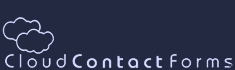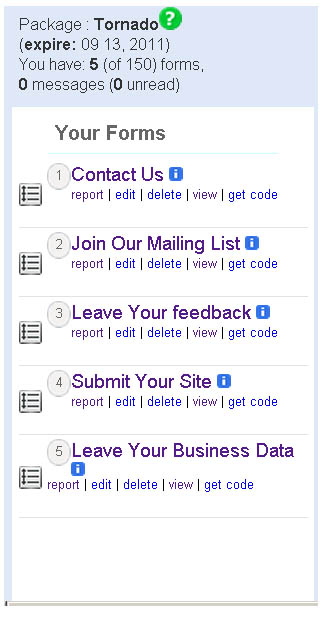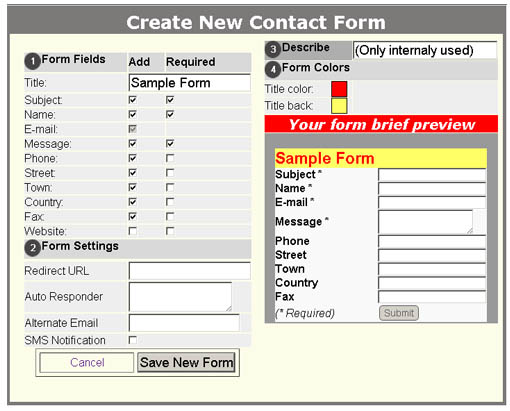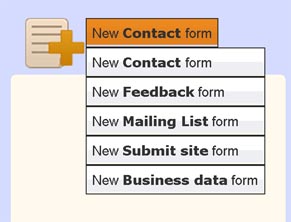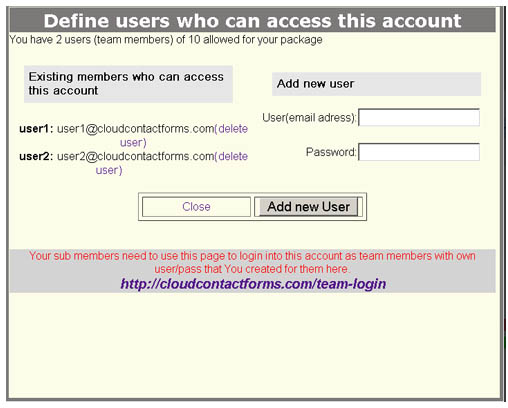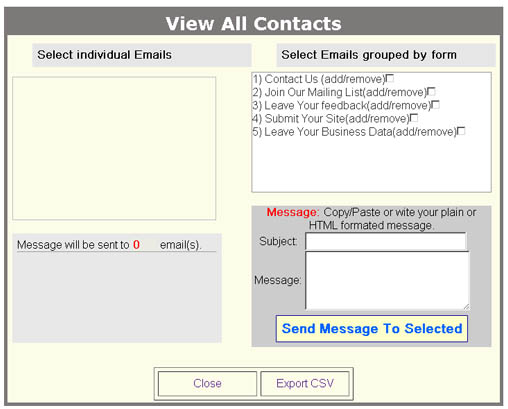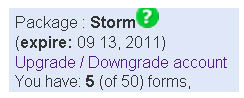If you have any problems, be sure that answer is not already on this page.If you can't find answer on your problem here, then feel free to ask for Cloud Contact Forms support.
 How to open free acount at Cloud Contact Forms How to open free acount at Cloud Contact Forms
Just click here, and Your new account will be created in few seconds.
 How to generate reports (forms usage / submissions) How to generate reports (forms usage / submissions)
Above Your form name, on left side of application main screen, there is button report. Click that button and you will see your form stats in right application panel.
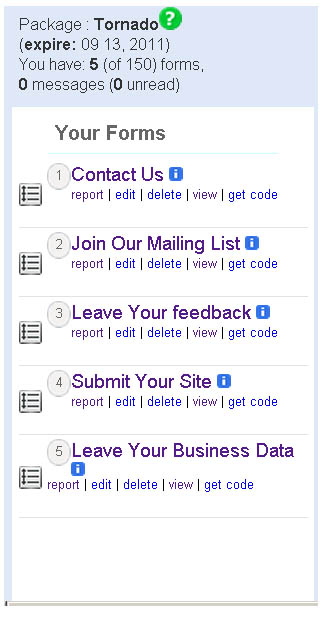
 How to create new form How to create new form
Click on create new Contact Form button (or some other form from template) on top right side of screen. After that You can add your own parameters like:
- Form name (which will be visible to user as Form Head)
- Form Description (which will NOT be visible to user, only to you. This is useful when you have more forms)
- Form Colors
- Redirect after form submit URL (where user will be redirect after leaving message to You)
- Auto Reponder message (what You want to user recive immidiatly after submit)
- Alternate Email (one more copy will be sent to alternate mail)
- SMS notification (usualy used for very important forms)
IMPORTANT: You can leave all those fields intact and just click SAVE button and Your form will be created and ready to use
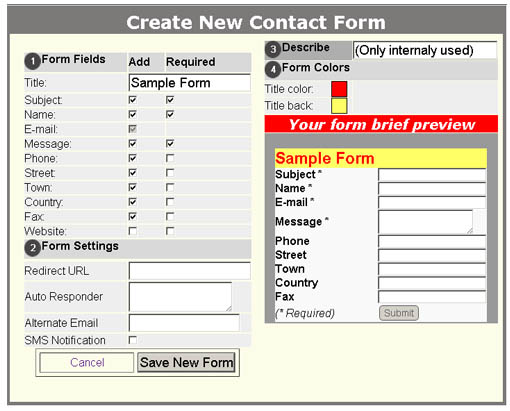
 How to Edit Form How to Edit Form
In left panel, above every form name, You will see button EDIT. Just click and your form will be opened for editing.
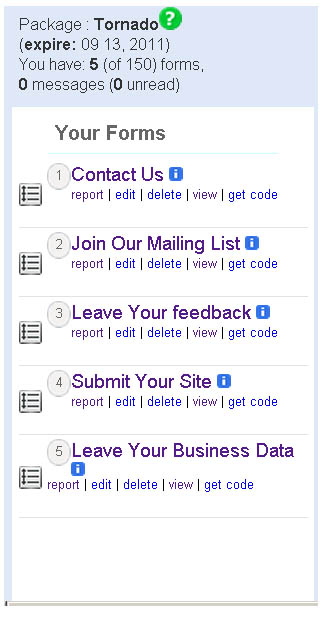
 How to Delete Form How to Delete Form
Use button delete above form name in main left menu. You will be asked to confirm delete of specified form.
 How to Create Form from template How to Create Form from template
Just drug over CREATE NEW drop menu button, and list will drop down all templates, choose one of them. We are constantly adding new form templates.
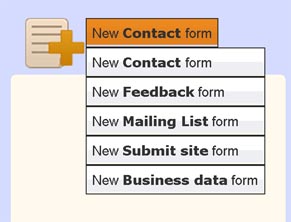
 How to get Form code How to get Form code
Use button GET CODE above form name in left panel.
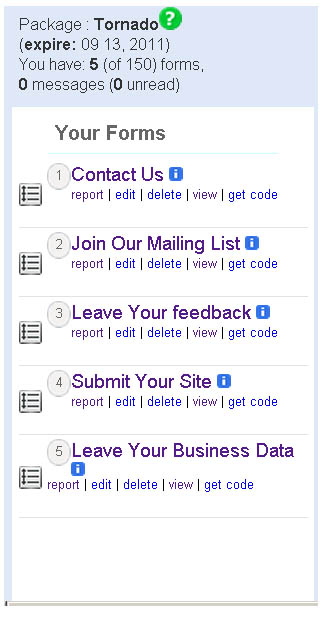
 Setup Advanced Form options Setup Advanced Form options
Use 4 fields (Redirect URL, Auto Reposnder, Alternate Email and SMS notification) if you need them. If you leave those fields blank, that those options are not active.
Redirect URL - URL where You want to user be redirected after form submit (in format: http://example.com)
Auto Responder - Message that will be sent to user immidiatly after submiting Your form
Alternate Email - Your alternate email, where copy of submission will be sent (copy is sent to your default email but when You add another email adress into this field copy is sent to both: default email and alternate email)
SMS Notification - If your package support this option, when you check this field you will recive SMS notification of new submission on your cell phone.
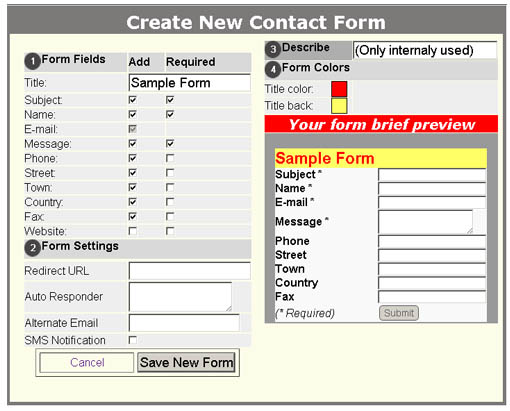
 Form description for internal usage Form description for internal usage
This field is not visible to users. It is for you, to have idea what was that form, especialy in account where users have 100 or more web forms. So be descriptive here, write something that wil remind you what is that form used for or simple use URL of site where form is published + your description in case that you form use more than one form.
For example: On same site you are using 3 forms for: Contact, General Feedback and Mailing list form.
 Setup Form Colors Setup Form Colors
Simply click on color box on right side and Choose Form Title color and Form Title backround color for specified form.
 Add or Delete New Sub user to your account (team member) Add or Delete New Sub user to your account (team member)
Click on USERS in main menu and You will see screen like this. To delete existing user who can access your account use DELETE USER link above users name.
To add new user fill username (username is always email address) and password and click ADD NEW USER. After that action, your new user can access your account.
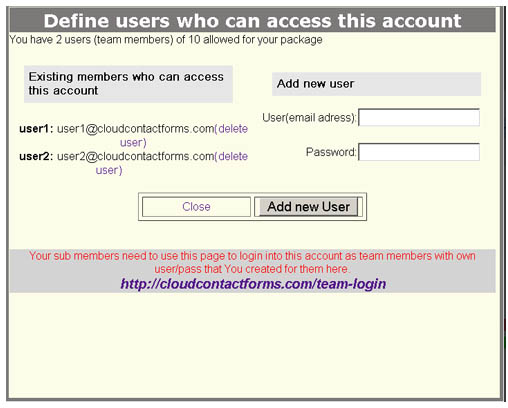
 Send Mass Mail to: Individual user, User group or to All User groups Send Mass Mail to: Individual user, User group or to All User groups
Email sending with Cloud Contact Forms is quite easy. When You click CONTACTS in main top menu, you will see this screen. On left side under SELECT INDIVIDUAL MAILS you will find emails from all visitors who submited any of your web forms. On right side of screen under SELECT EMAILS GROUPED BY FORM you will see whole groups ordered by form, so for example you can send with 1 click email to whole group of 10.000 people who submited your form in past 6 months. Also you can combine GROUP and INDIVIDUAL using check box on right side, in every moment You have number of emails that you selected to send. After you select recipents enter your subject and message and click SEND MESSAGE and your mass email message will be sent.
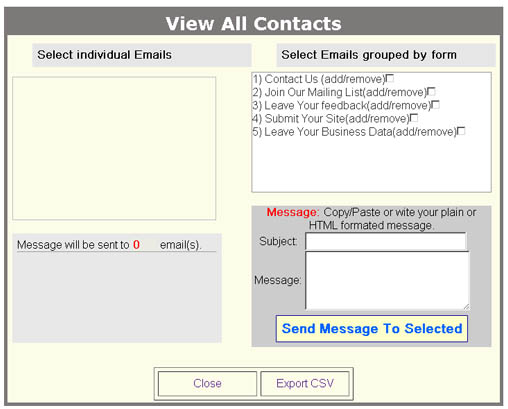
 Account Monthly Usage and Limits Account Monthly Usage and Limits
Click on STATS to see your monthly limits which depends on Your package.

 Upgrade or Downgrade Your account at any time Upgrade or Downgrade Your account at any time
Click on UPGRADE/DOWNGRADE and follow easy process.
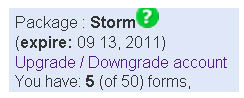
|